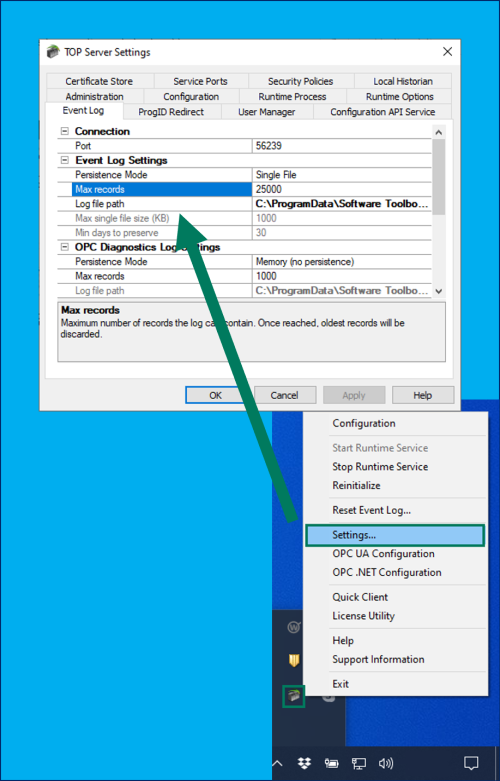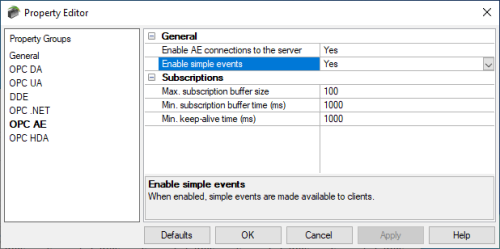Verbose event log keeps you updated on current TOP Server status
TOP Server’s detailed event log is a valuable troubleshooting tool, listing informational messages, warnings, and errors for you when you are having an issue. This applies whether an issue is configuration related, on the client or on the device side of the TOP Server communications. The Event log is available in the TOP Server Configuration User Interface and can be exported/saved to text files, persisted with user-configurable rollover settings, and even accessed by alarm management applications using OPC A&E.