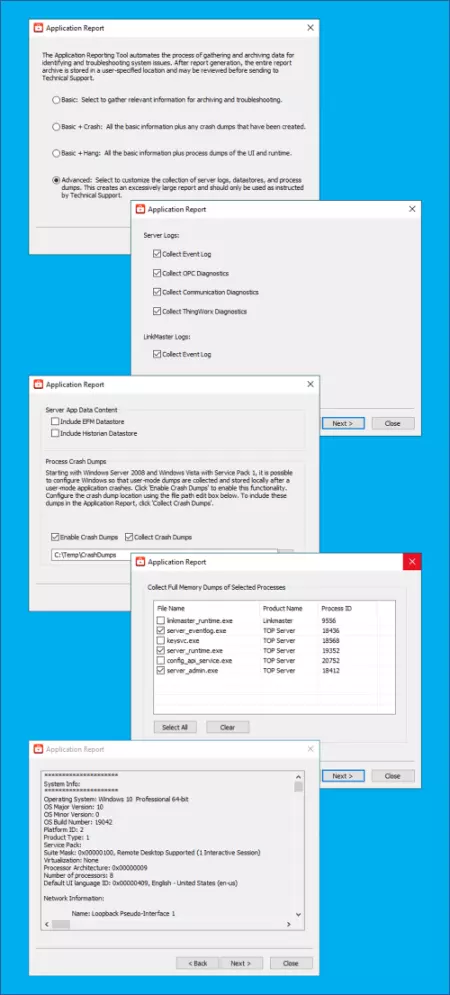Easily collect files and information our support team needs to help you
The Application Report Utility installs with TOP Server and provides an easy-to-use method of generating pertinent information for both your TOP Server and overall PC system when troubleshooting problems with your TOP Server. This includes your current TOP Server configuration file, event log, licensing information and other useful details.