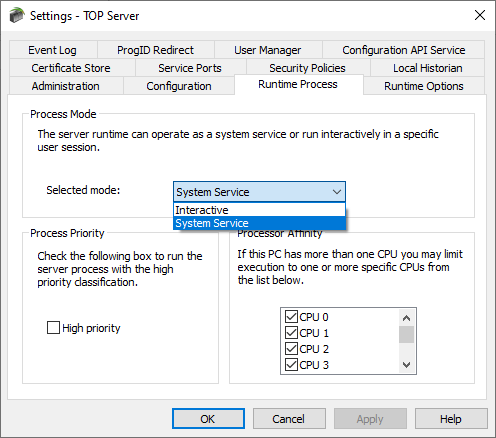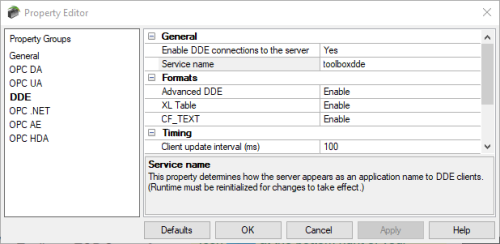Configurable runtime modes for the needs of your project
The TOP Server installs as a Windows system service on all supported operating systems. This allows unattended operation on systems where you won't always have a user logged in to the operating system and can speed start-up time during a reboot of the operating system.
The TOP Server has two Runtime Process Modes:
- System Service (Default)
- Interactive
For full details, consult the TOP Server main help file that installs with TOP Server under Standard Features - Process Modes.