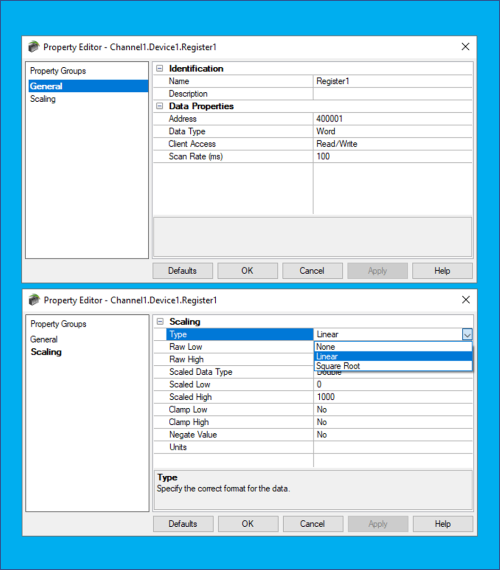Comma Separated Variable (CSV) File Support
TOP Server supports the import and export of tags in a CSV file. These options are available when a Device or Tag Group has been selected. Using CSV import and export, tags can be created quickly in the application of your choice.
If you need to use a semi-colon (;) instead of a comma to separate items, go to the Tools | Options | General tab and select the CSV delimiter you need to use.