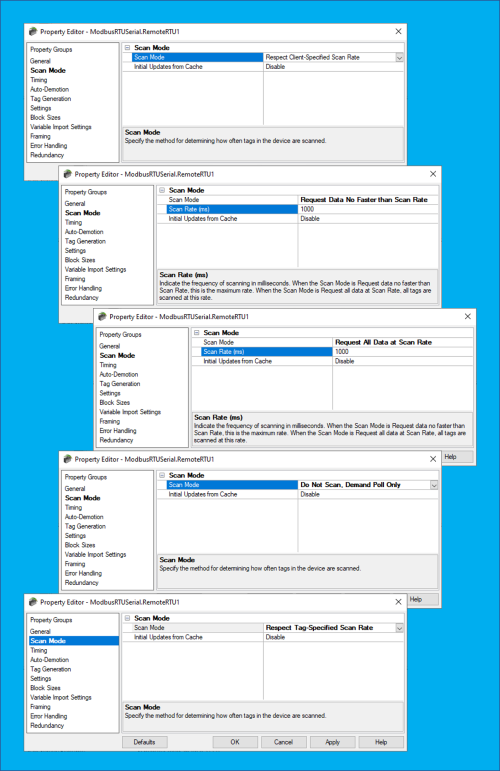Safeguard against clients requesting data too frequently
TOP Server drivers provide several different scan rate modes for controlling how any client requests affect the polling frequency for your configured devices. This applies to all client connection types including OPC UA, OPC DA and Wonderware SuiteLink interfaces.
These settings increase the flexibility for users who need or prefer to have granular control over the frequency of requests to their devices. This is useful for users with devices that require slow updates or who are using networks where excess data usage results in additional operational costs.