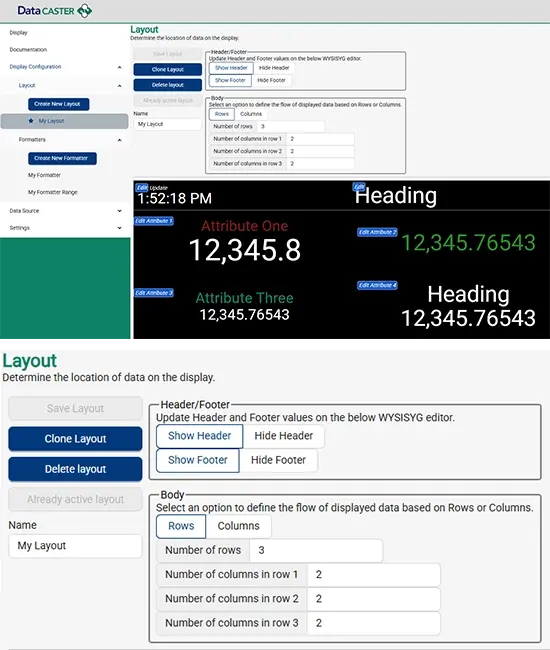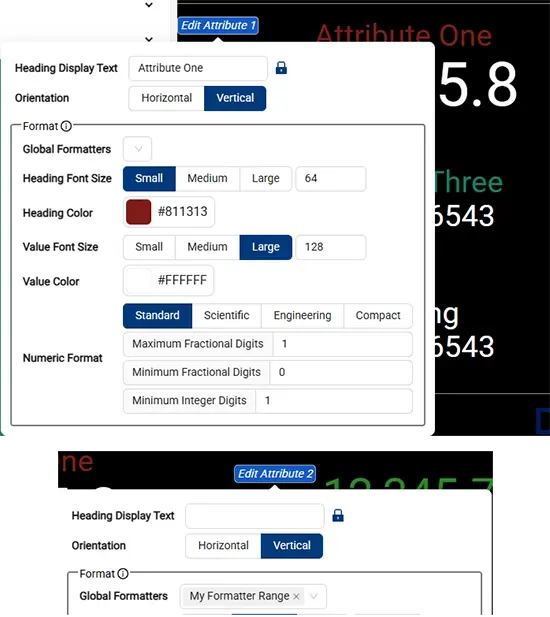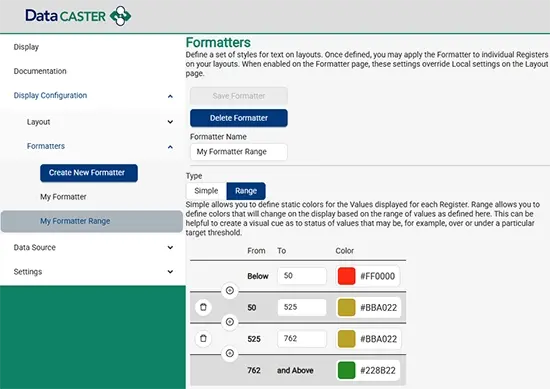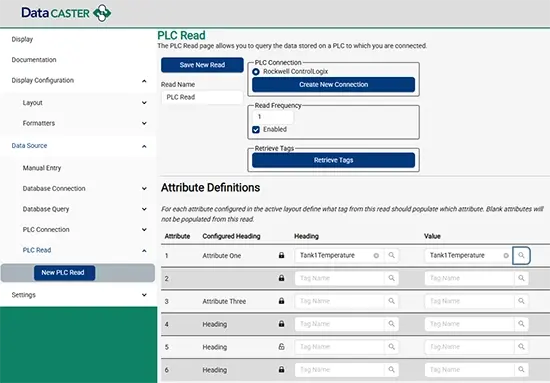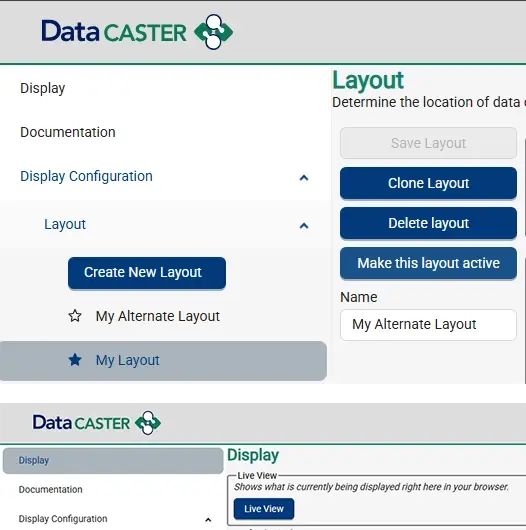Rapid Screen Configuration with Powerful Formatting Options
You've configured and connected DataCaster to your data sources, the last step is to use the browser UI to build screen layouts, then setup your reads and put them on your displays.
- Define multiple layouts & cloning of layouts for rapid creation of alternate displays
- Set active layout from config UI or via REST API command (time based screen rotation coming)
- Preview as you build the layouts to see your results as shown here.
- Page Header & Footer can be hidden or displayed
- Header or footer fields can show text, date/time, or last date/time data was updated
- Layout data in rows and columns
- Format data font size, color, date/time format, decimals & more on individual values or attributes, or using Global Formatters you define to apply your standards
- Lock Headings or allow dynamic change based on process data