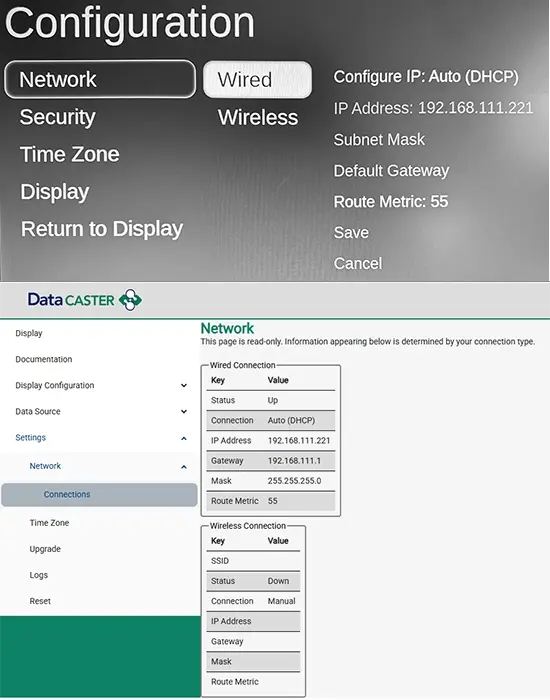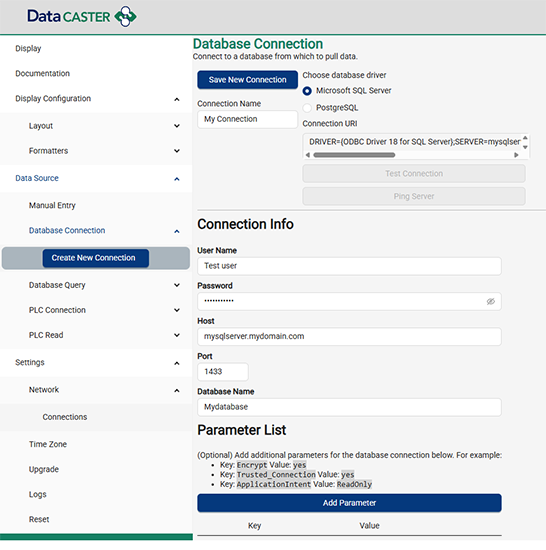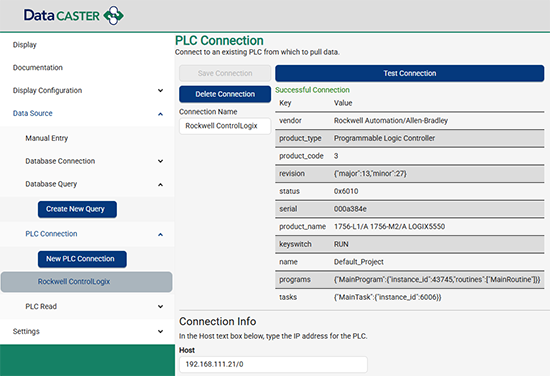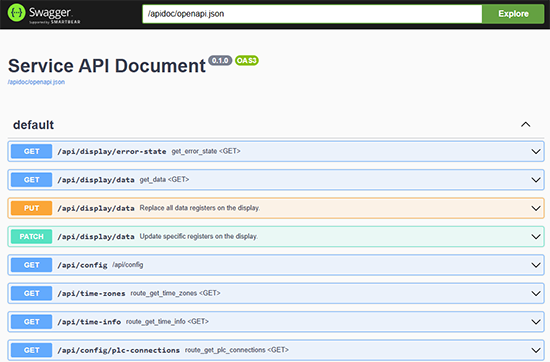Initial Quick Setup
When you take your DataCaster out of the box, you connect a USB-A keyboard, HDMI to any screen, and apply power. You'll be presented with options to set Wired or Wireless network connection, security password, and time zone as shown here.
To avoid accidental lockout of a device that might be mounted high in a ceiling, these settings require connection of a physical keyboard, though wireless keyboards should work if you insert the keyboard USB dongle in the device. The IP address of the device will be shown on screen in the event you didn't record it before leaving the configuration UI.
Once set you can disconnect and continue to setup your data sources in the browser UI from anywhere you can access the device on the network, starting with connecting your Data Sources as shown below