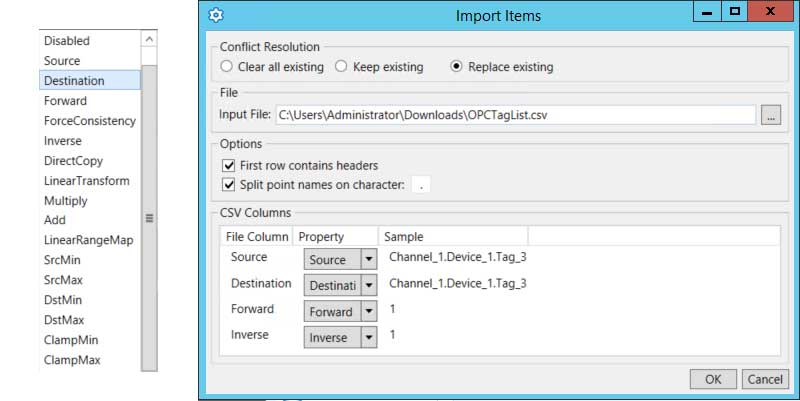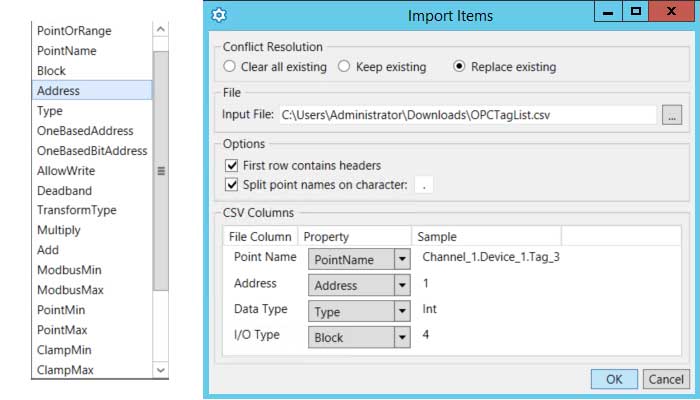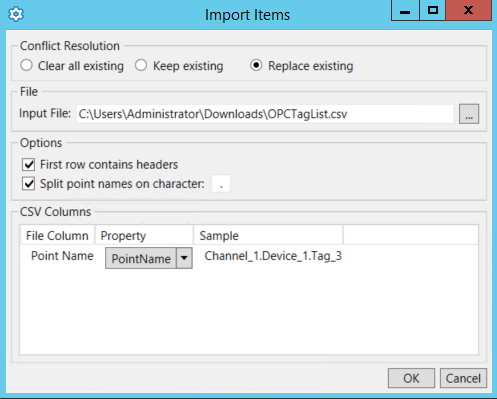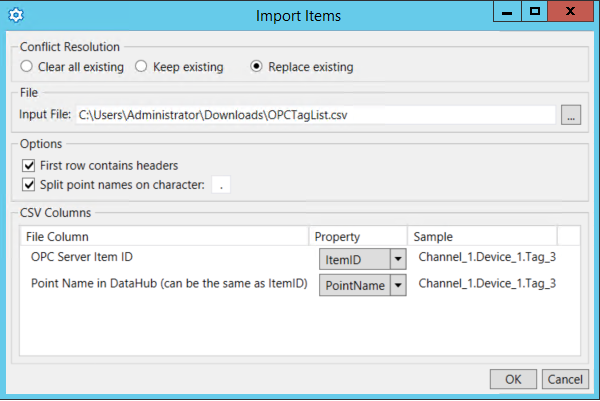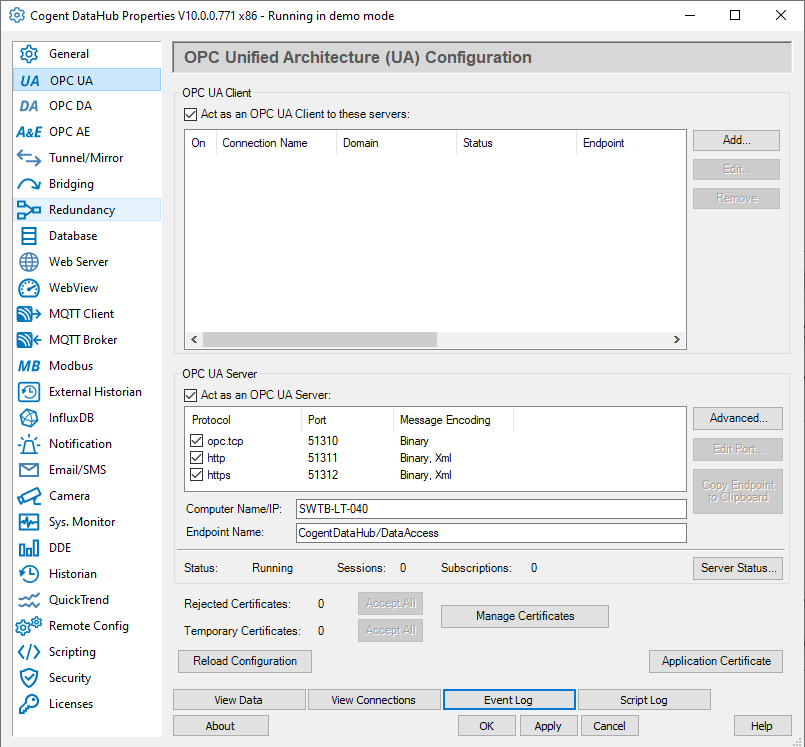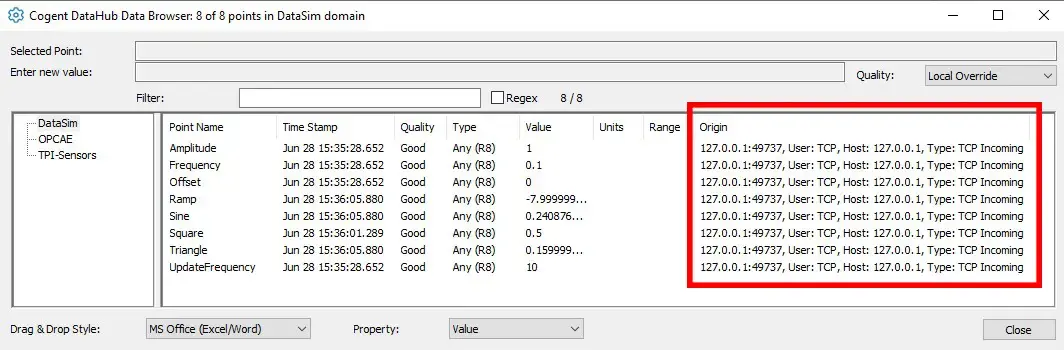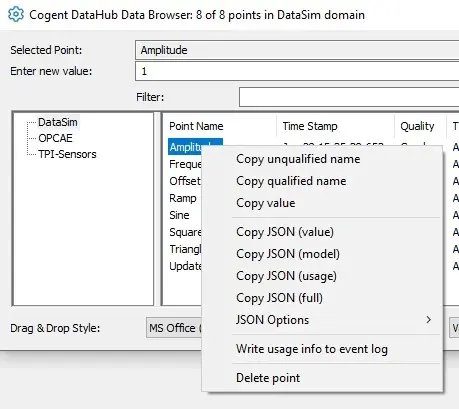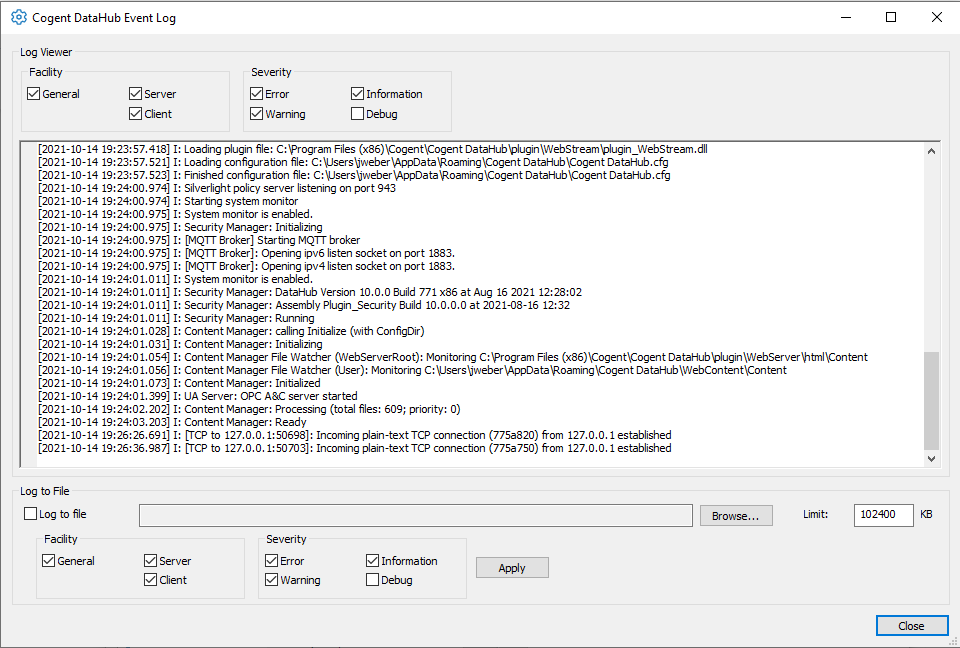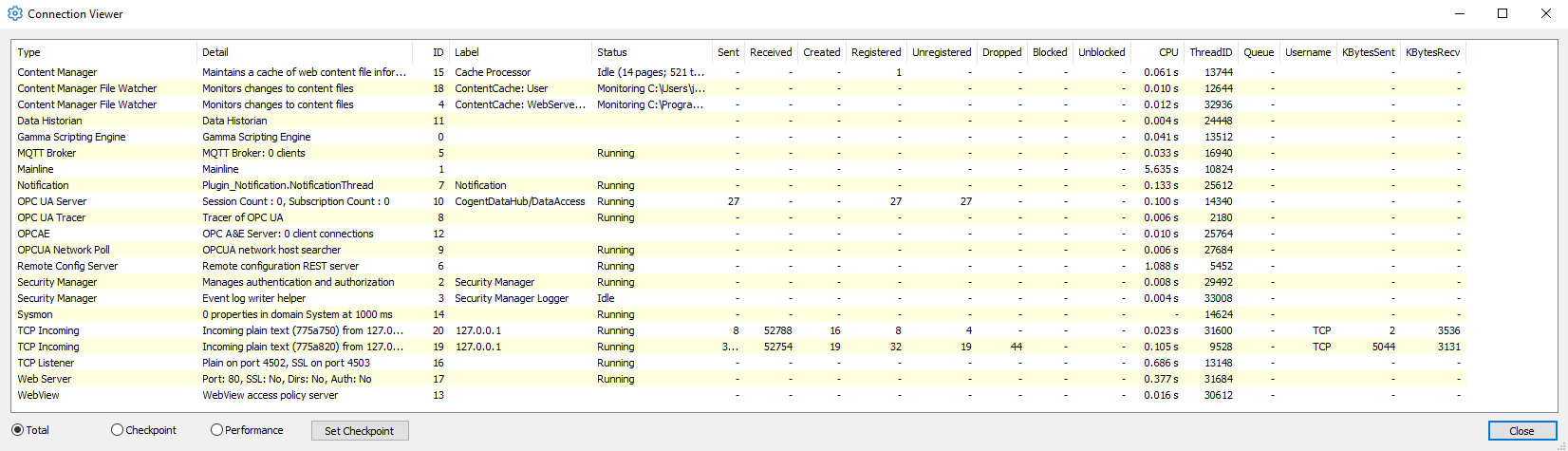Unified Configuration, Monitoring & Troubleshooting Environment
Why configure multiple applications for OPC, data logging, MQTT, excel, and integrate them all when DataHub provides a single application.
- Configuration tools are FREE and included in every DataHub Solutions Pack or bundle of features that you license.
- Quickly installed & configured without having to go to school to learn it.
- Extensive DataHub training and quick start videos library along with the Software Toolbox team's expert help gets you going quickly.
- Optionally hide features that you aren't currently licensed to use to avoid application configuration staff confusion.
- DataHub Configurations can be easily moved from one system to another
- Built-in tools to monitor, optimize and when needed, troubleshoot its operation, shown on this page.
Many users just use the built in DataHub configuration UI shown here, though more are migrating to the even more powerful remote configuration app that can be run locally or remotely.